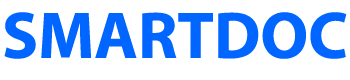Datasources Need to be Rebound
I have had issues with datasources not working after I migrated them to a new server. In these instances, the problem can be solved by rebinding the datasource. Follow these steps.
1. Open Web Console Configuration.
2. Seach for Apache Sling Connection to locate your datasources.
3. Open the datasource.
4. Click Unbind at the bottom of the datasource (see illustration).
5. After the datasource unbinds, click Save (see illustration). This will rebind the datasource.
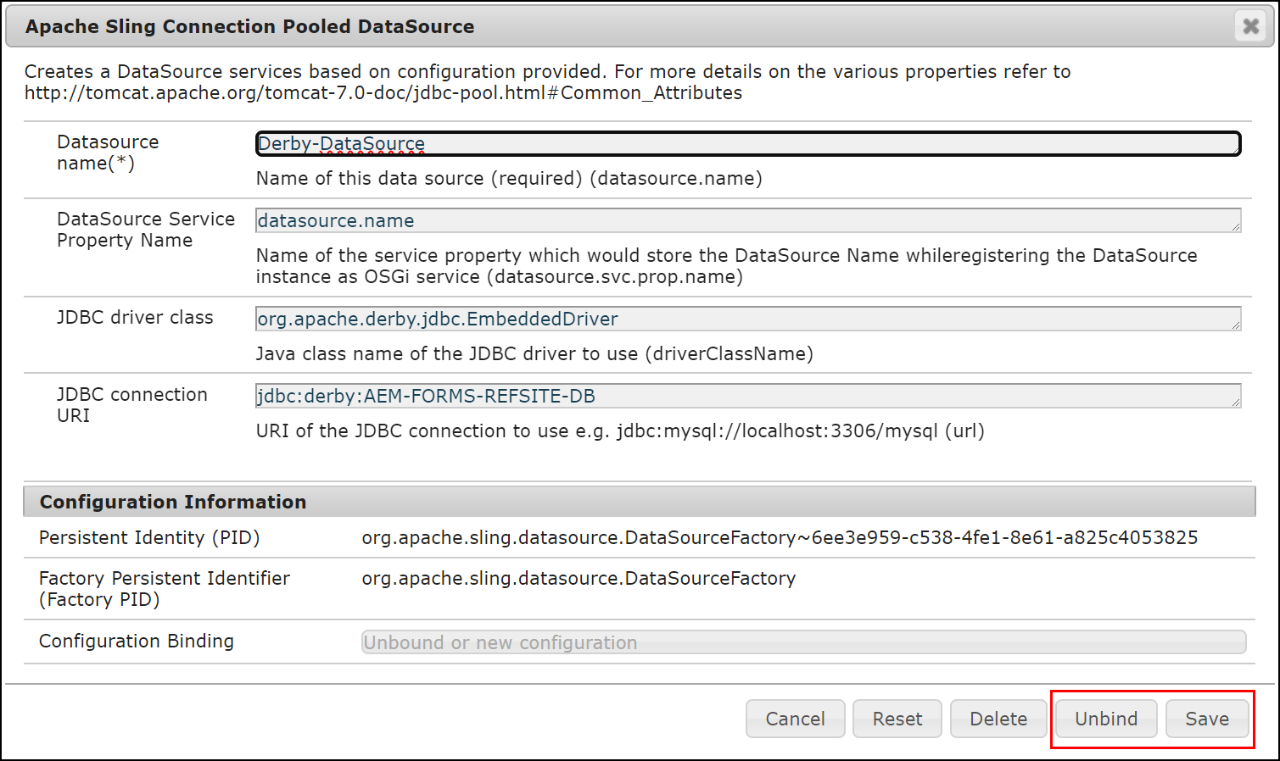
The Web Console Repository Check is NOT Accurate
The Web Console Repository Check is NOT Accurate. The user interface (see illustration) may indicate "0 errors found" when your datastore does have missing records. Make sure to review the error.log file which is more accurate than the Web Console Repository Check UI. If you have datastore errors, they will look like this in your error.log file.
Caused by: org.apache.jackrabbit.core.data.DataStoreException:
Record 006e3245899349011751886d08638bc03697b36e33261db0d88553b7852bff8b does not exist
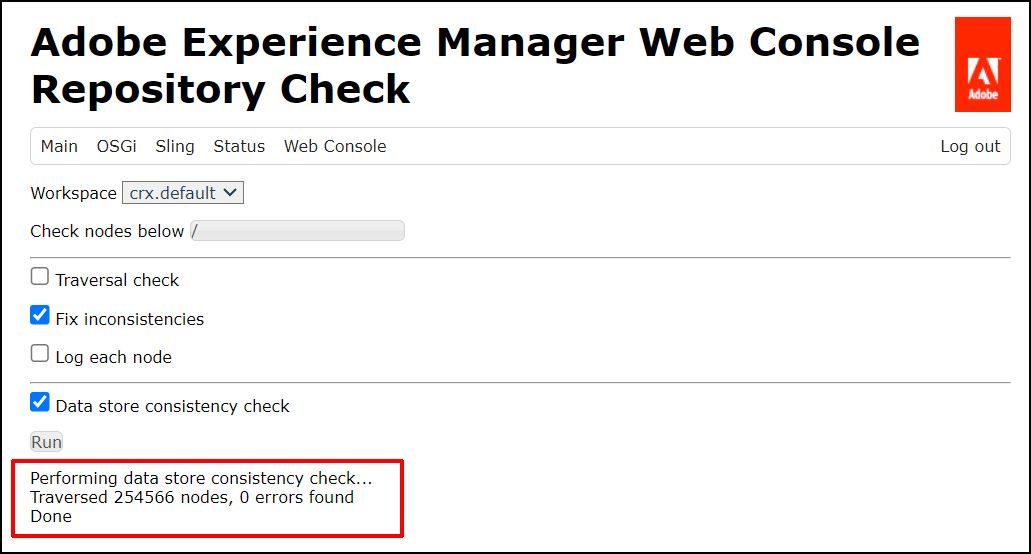
- Software Version: All AEM versions
- AEM Forms add-on package: All Forms add-on packages
- Steps to Recreate: Open CRX Explorer and run a Data store consistency check: http://localhost:4502/system/console/repositorycheck
- Suggested Work Around: Review the messages in error.log instead of the Web Console Repository Check UI.
The CRX Explorer Datastore Consistency Check is NOT Accurate
The CRX Explorer Datastore Consistency Check is NOT Accurate. The user interface (see illustration) may indicate "0 errors found" when your datastore does have missing records. Make sure to review the error.log file which is more accurate than the CRX Explorer Datastore Consistency Check UI. If you have datastore errors, they will look like this in your error.log file.
Caused by: org.apache.jackrabbit.core.data.DataStoreException:
Record 006e3245899349011751886d08638bc03697b36e33261db0d88553b7852bff8b does not exist
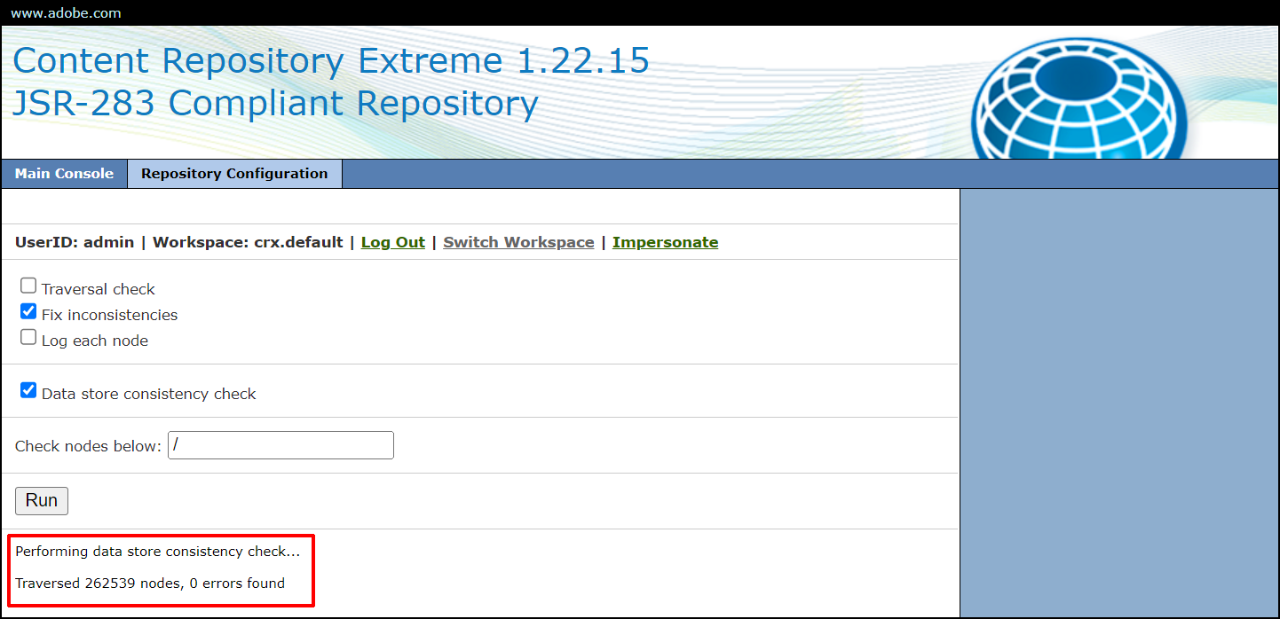
- Software Version: All AEM versions
- AEM Forms add-on package: All Forms add-on packages
- Steps to Recreate: Open CRX Explorer and run a Data store consistency check: http://localhost:4502/crx/explorer/index.jsp
- Suggested Work Around: Review the messages in error.log instead of the CRX Explorer Datastore Consistency Check UI.
XDP Forms will not render as HTML on IIS 10
I saw this issue on a Microsoft IIS 10 web server. When trying to render an XDP file as an HTML form, the following IIS error is generated: “A potentially dangerous Request.Path value was detected from the client (:)”. This was the request and it does contain the offending character (:). This error does not occur on my Microsoft IIS 10 web server.
http://localhost/content/dam/formsanddocuments/publish-forms/UserInfo.xdp/jcr:content?submitUrl=&profile=/content/xfaforms/profiles/default
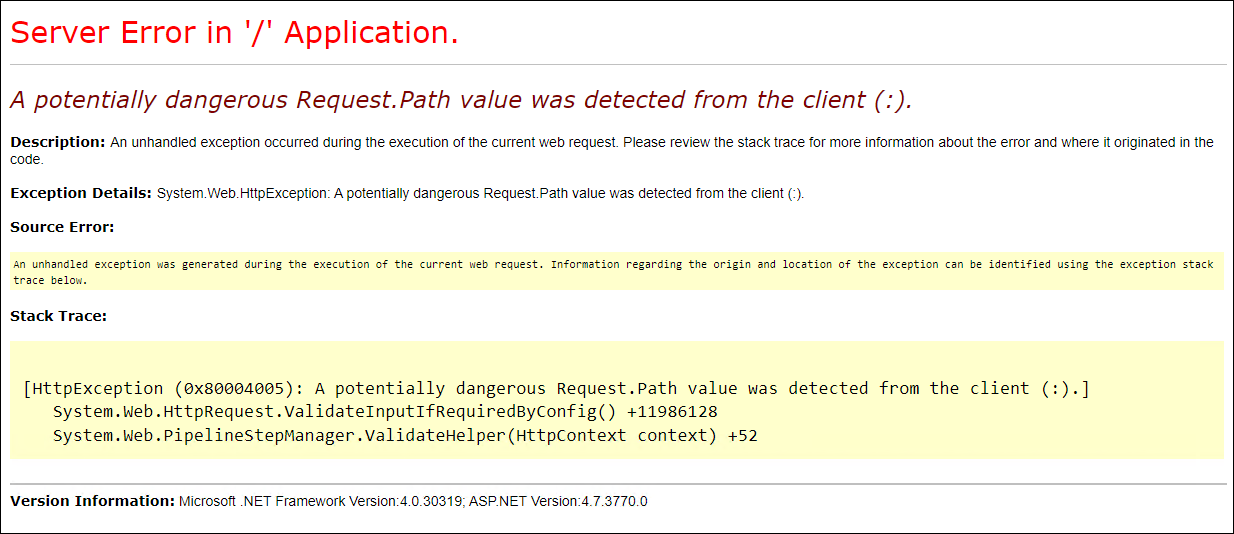
- Software Version: AEM Forms 6.5.4
- AEM Forms add-on package: adobe-aemfd-win-pkg-6.0.136.zip
- Steps to Recreate: Perform a similar http request on a Microsoft IIS 10 web server
- Suggested Work Around: Follow these steps.
1. Open IIS Manager and select the web server.
2. Double-click Configuration Editor.
3. Select system.web/httpRuntime (see illustration).
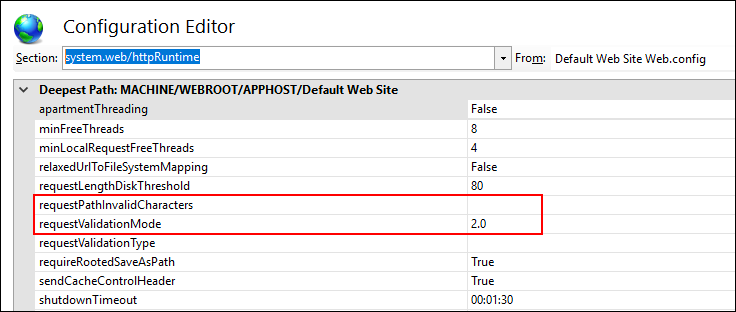
1. Clear the requestPathInvalidCharacters property.
2. Set the requestValidationMode property to 2.0
3. Click Apply in the upper-right.
4. Select system.web/pages.
5. Set validateRequest to False.
6. Click Apply in the upper-right.
7. Restart IIS and test the form rendering. If these steps do not work, try the next few steps.
8. Open this file on your server: C:\Windows\Microsoft.NET\Framework64\v4.0.30319\Config\web.config
9. Change the value of these two properties to match what you see here. <httpRuntime requestPathInvalidCharacters="" requestValidationMode="2.0" />
Configuration Browser Limitation
If you are looking for your Configuration Browser folder and cannot find it, it may be because Configuration Browser folders max-out at 40. You can create more and they do show up in other parts of AEM and CRX but they do not show up here. Configuration Browser folders are ideal for creating AEM Forms Cloud Configurations and AEM Forms Editable Templates.
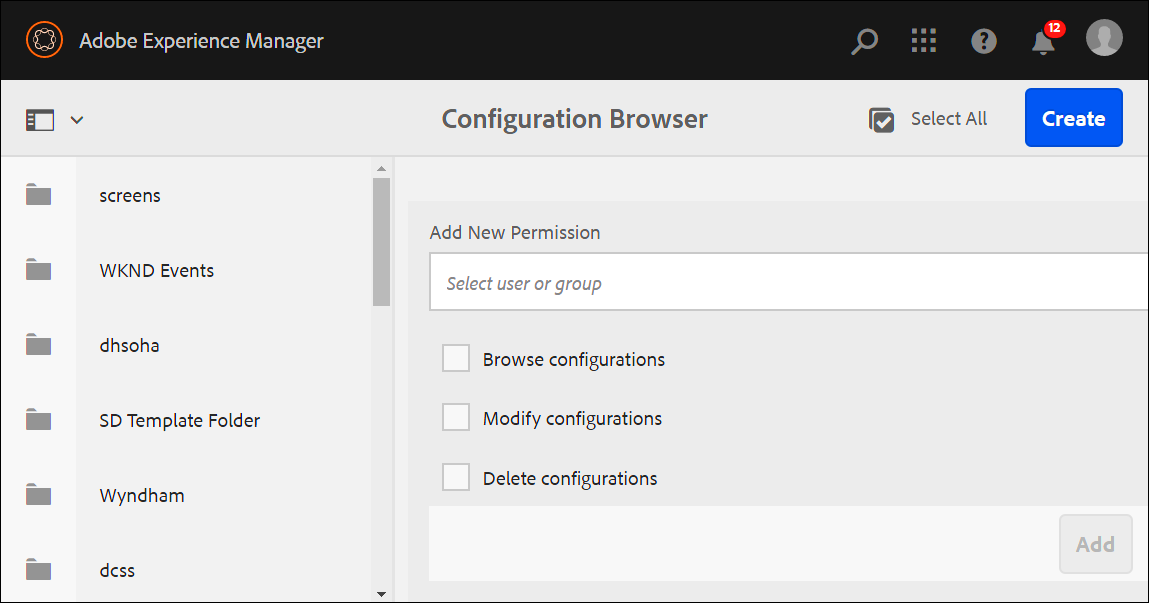
- Software Version: AEM Forms OSGi 6.5.3
- AEM Forms add-on package: adobe-aemfd-win-pkg:6.0.122
- Steps to Recreate: Create 41 Configuration Browser folders and you will see the 41st one will not display here.
- Suggested Work Around: Limit your usage to 40 or fewer.
Correspondence Management Missing
By default, the Adobe Correspondence Management tools are missing in AEM 6.4 and above. Previously, these tools were part of the AEM Forms add-on package. This screenshot shows the available tools after the AEM Forms add-on package is installed. Notice that Letters and Data Dictionaries are missing.
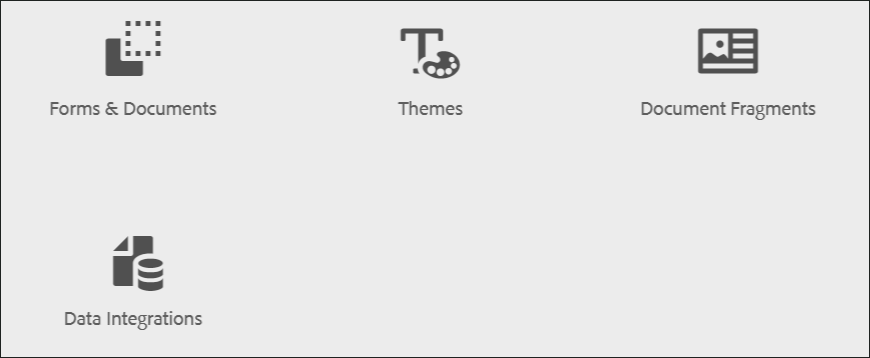
If you are using AEM 6.4 or higher, and want to use Adobe Correspondence Management, you need to install the AEM Forms Compatibility Package. This package will install Letters and Data Dictionaries.
- Software Version: AEM Forms OSGi 6.4, AEM Forms JEE 6.4
- AEM Forms add-on package: adobe-aemfd-win-pkg-5.1.14.zip
- Steps to Recreate: Install AEM Forms 6.4 and the AEM Forms add-on package.
- Suggested Work Around: Install the AEM Forms Compatibility Package (AEM-FORMS-6.4.2.0-COMPAT-1.1.8.zip) from Package Share.
Adobe released Interactive Communications in AEM 6.4, and this tool also creates customer communications. One of the advantages of Interactive Communications is the web channel support. However, even though both products use Document Fragments, Interactive Communications is different than Adobe Correspondence Management.
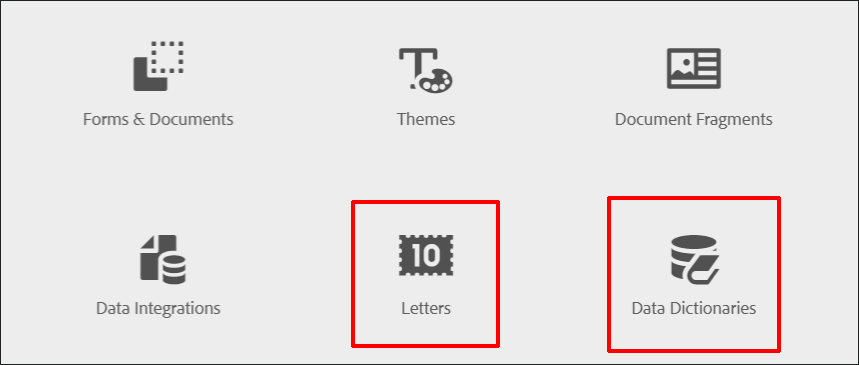
You can download the AEM Forms Compatibility Package (AEM-FORMS-6.4.2.0-COMPAT-1.1.8.zip) from Package Share.
Web Service Calls Blocked
Web Service calls in AEM Forms OSGi 6.4 are blocked. This does not affect AEM Forms JEE 6.4. It also does not affect AEM Forms OSGI 6.3 or AEM Forms JEE 6.3.
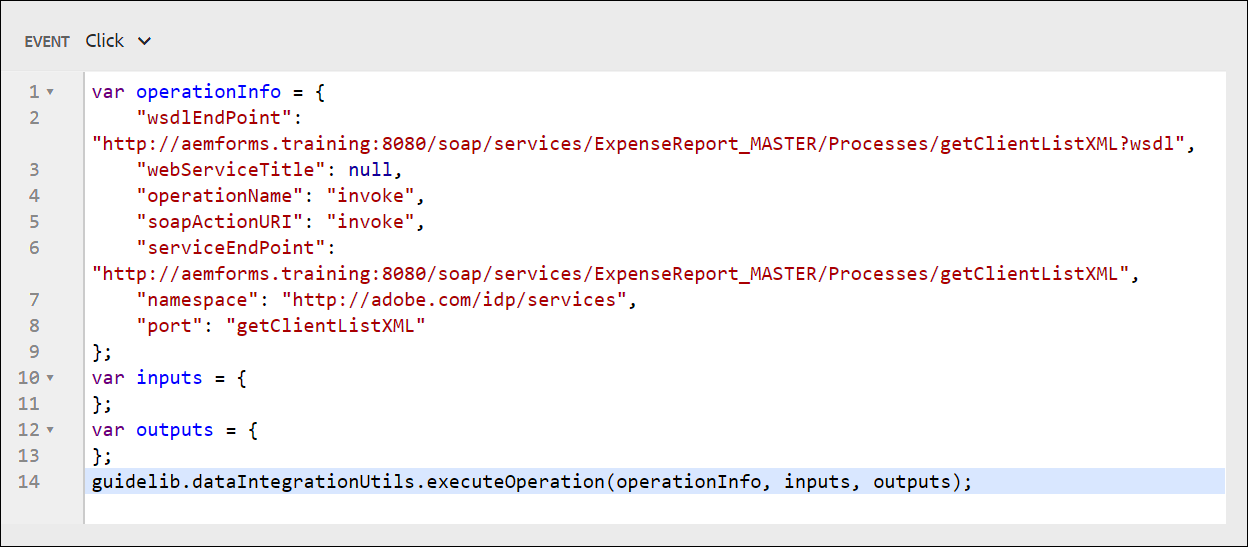
- Software Version: AEM Forms OSGi 6.4
- AEM Forms add-on package: adobe-aemfd-win-pkg-5.1.14.zip
- Steps to Recreate: Create a button on your adaptive form that calls a web service to retrieve data through the Invoke Service option.
- Suggested Work Around: Use Form Data Models and invoke the services of the Form Data Models.
SMTP mail on a JEE Server
SMTP mail does not work on a JEE Server. The Day CQ Mail Service (shown here) can be configured the exact same way on both an OSGi and a JEE Server. The mail service will work on OSGi, but fail on JEE.
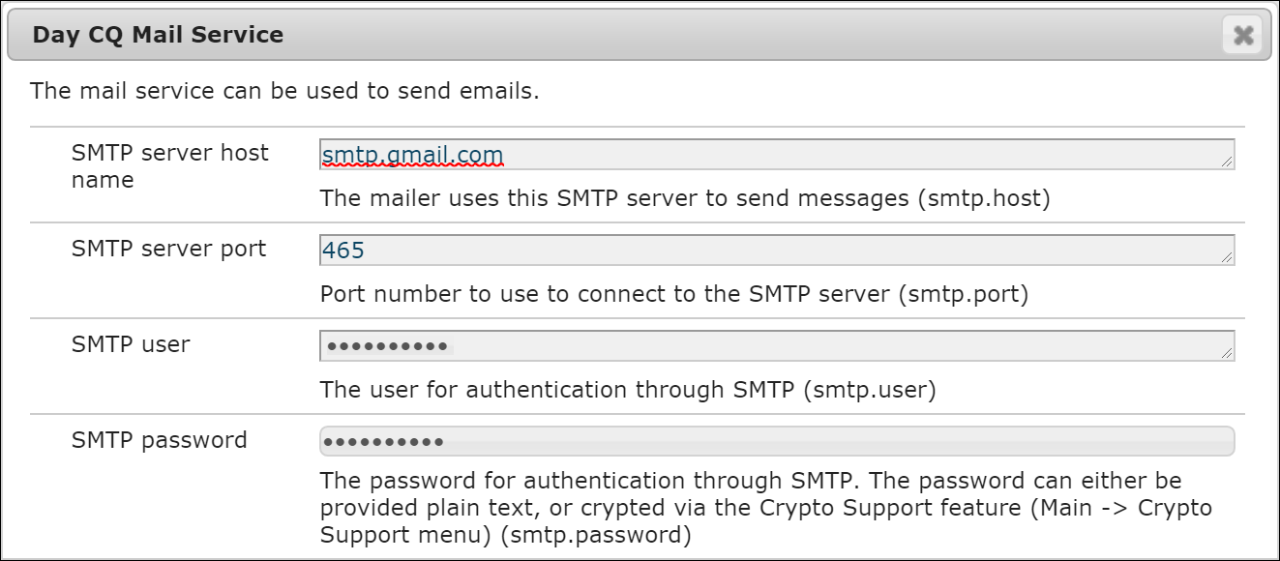
- Software Version: AEM Forms JEE 6.5
- AEM Forms add-on package: adobe-aemfd-win-pkg:6.0.80
- Steps to Recreate: Configure SMTP mail on a JEE Server
- Suggested Work Around: None, as of yet.
CAPTCHA on a Publish Server
We must enter the Secret key directly on the Publish Server. It will not replicate from the Author Server.
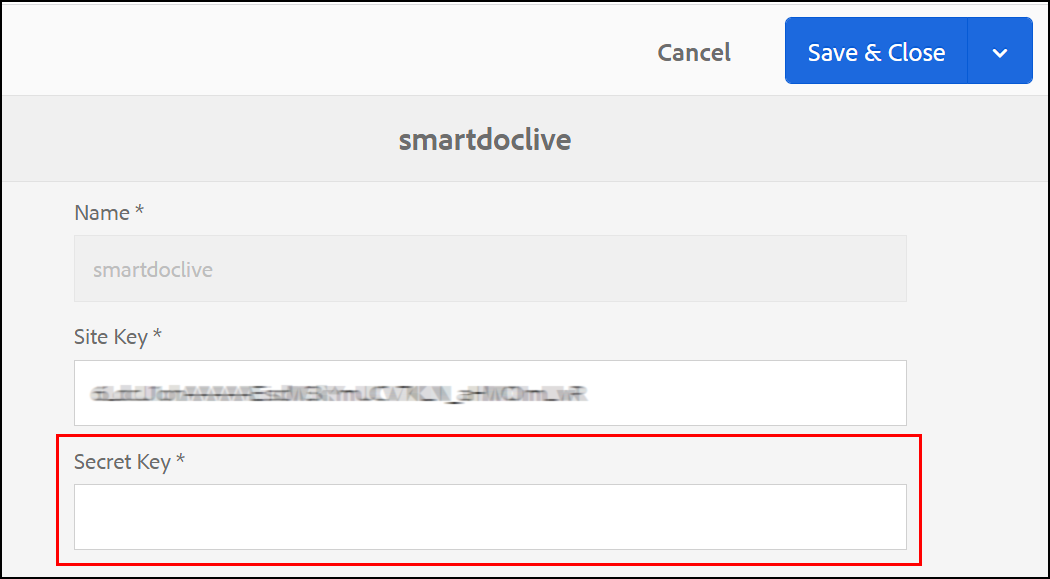
Follow these steps.
1. Sign In as an Administrator to your Publish Server.
http://<servername>:4503/libs/granite/core/content/login.html
2. Enter this URL to open the Touch UI.
http://<servername>:4503/aem/start.html
3. Select Tools – Cloud Services.
4. Click reCAPTCHA.
5. Select the reCAPTCHA service and click Properties.
6. Enter the Secret Key and click Save & Close.