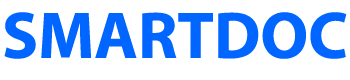Use JWT and NOT OAuth for the AFC Service
Even though the JWT option is labelled DEPRECATED (see illustration), it is the only viable option. Make sure to select Service Account (JWT).
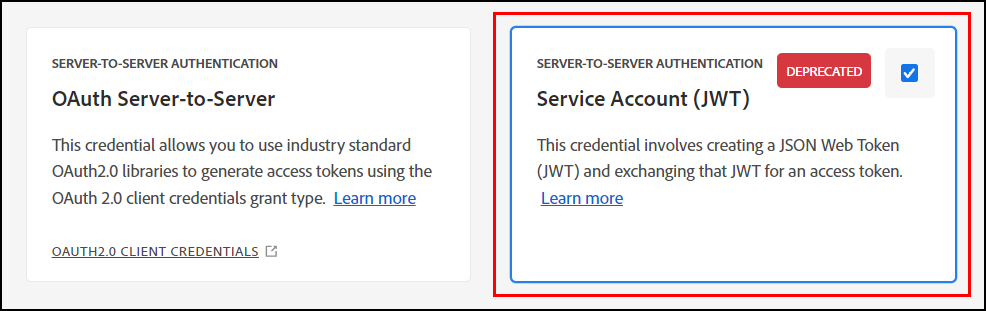
The OAuth Server-to-Server option does not currently provide the payload value that the IMS Service requires (see illustration).
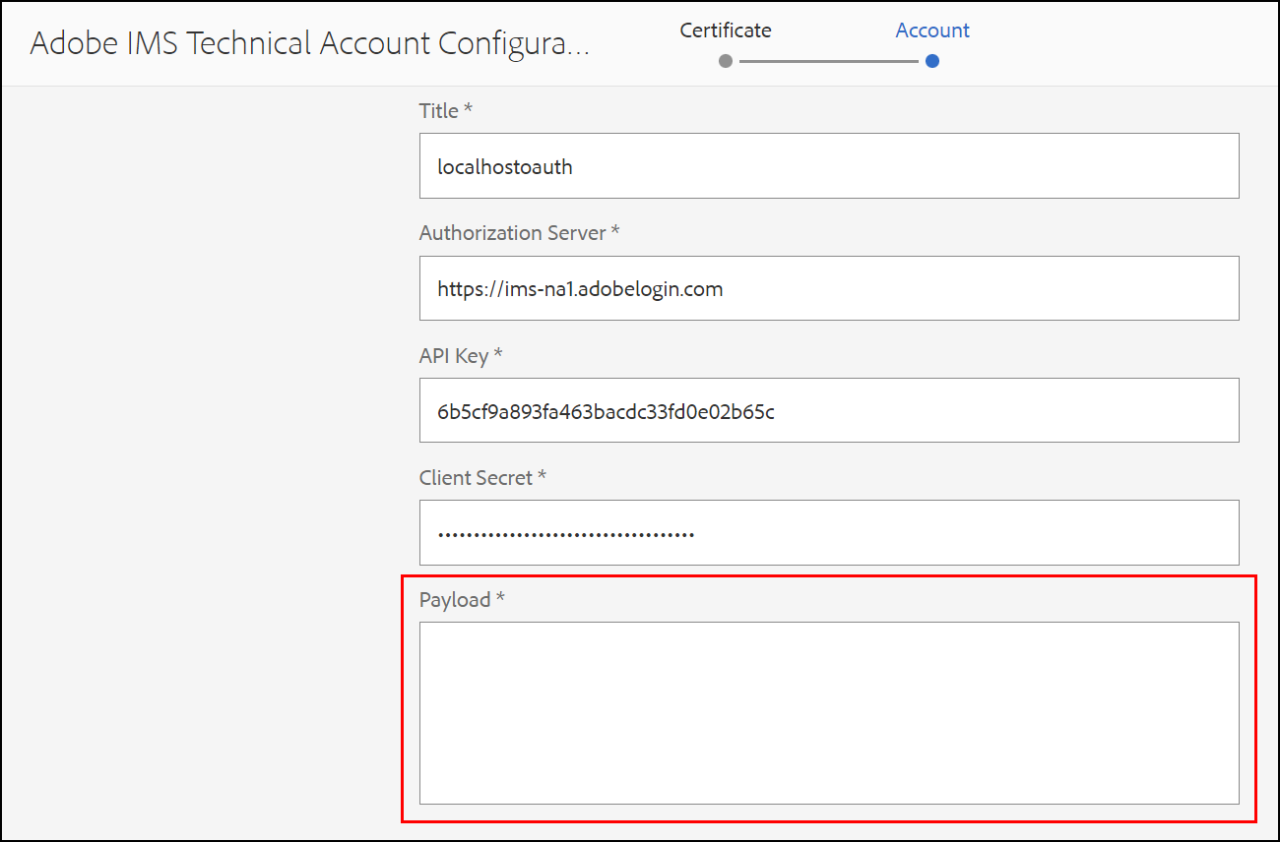
Automated Forms Conversion
I have seen Conversion Failed messages like this one (see illustration).
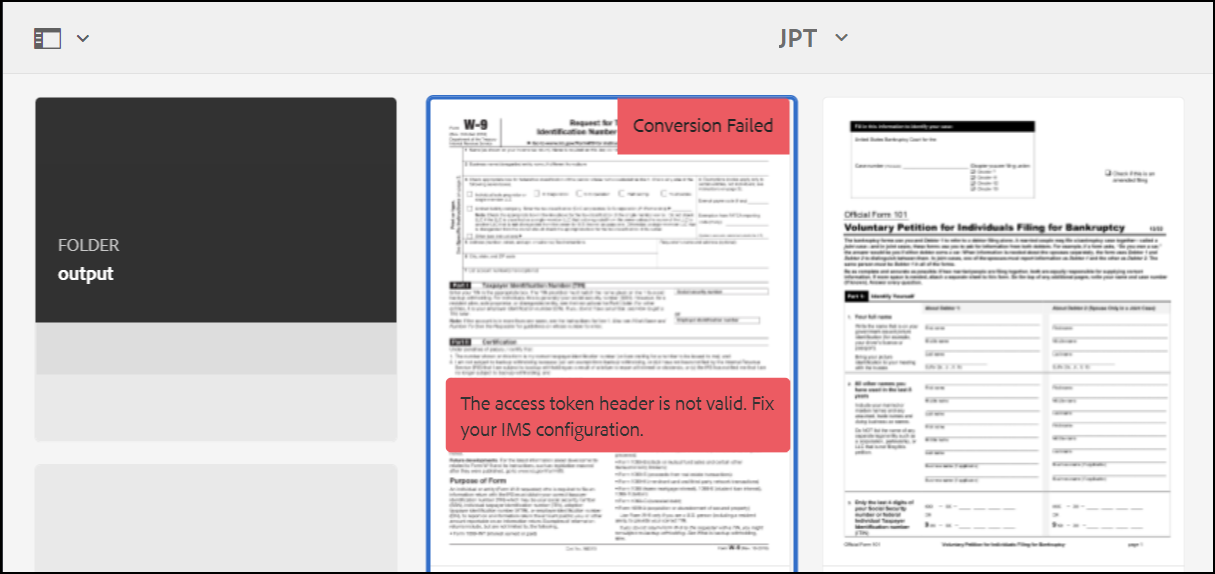
In these cases, the Server’s Error Log has message like these:
*ERROR* POST /content/dam/formsanddocuments/individuals/jpt/simplePDF.pdf.affBatchProcessor.html HTTP/1.1] com.adobe.granite.auth.oauth.AccessTokenProvider failed to get access token from authorization server status: 400 response: {"error":"invalid_client","error_description":"invalid client_secret parameter"}
*ERROR* POST /content/dam/formsanddocuments/individuals/jpt/simplePDF.pdf.affBatchProcessor.html HTTP/1.1] com.adobe.flamingo.ims.FlamingoTokenProviderImpl [flamingo-aem-service] Error Occurred while fetching access Token
java.io.IOException: failed to get access token from authorization server status: 400 response: {"error":"invalid_client","error_description":"invalid client_secret parameter"}
at com.adobe.granite.auth.oauth.impl.AccessTokenProviderImpl.tradeAccessToken(AccessTokenProviderImpl.java:668) [com.adobe.granite.auth.oauth:1.7.2]
The issue may stem from creating more than one IMS Account on the instance. I have been able to solve this by following these steps.
1. Delete all of the IMS Accounts.
2. Delete the Automated Forms Conversion cloud configuration. Note: This needs to be done in CRXDE.
3. Delete all failed conversions.
4. Shut down the server.
5. Make a complete copy of the aem folder including the crx-quickstart folder, the aem-author-4502.jar, and the license.properties file.
6. Work on this new copy. Change the port number on this copy to 8083 so we can clearly differentiate this version from the original.
7. Delete these subfolders in the 8083 copy.
\author\crx-quickstart\temp
\author\crx-quickstart\threaddumps
8. Restart this new instance.
9. When the server is up, enter this URL.
http://localhost:8083/libs/granite/ui/content/dumplibs.rebuild.html
10. Take both steps; Invalidate Caches and Rebuild Libraries.
11. When the libraries are rebuilt, enter this URL.
http://localhost:8083/system/console/fsclassloader
12. Click Clear Class Loader.
Unable to install the AEM Plugin
In many cases, the AEM Plugin simply does not install. Eclipse provides a message at the end of the installation Wizard (see illustration), but neither Adobe or the Eclipse Foundation will explain what to do when this happens. Adobe claims this is the fault of the Eclipse IDE.
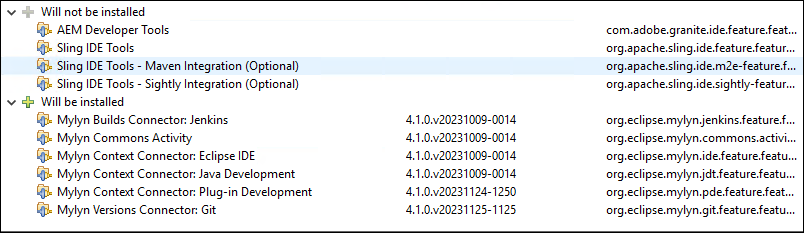
- Eclipse Version: Eclipse IDE for Enterprise Java and Web Developers, June, 2023
- Steps to Recreate:
- Click the Help menu (in Eclipse) and select Install New Software…
- Click Add.
- Enter AEM Developer Tools for the Name.
- Enter https://eclipse.adobe.com for the Location.
- Click Add.
- Select all of the tools.
- Click Next and the above error will be displayed.
- Current Status: Adobe says this is a problem with the Eclipse IDE and not with their Adobe AEM Developer Tools plugin. Eclipse has not yet responded to my bug report.