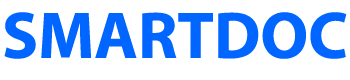1. Workflow not triggered on AF submission
This error may occur when we try to submit to an AEM workflow from an adaptive form on a Publish Server. Unless the Publish Server is properly configured, we will either see this error message or no error message.
{"unresolvedMessage":"Workflow not triggered on AF submission","code":"AEM-FD-011-004"}
In both cases, our problem will likely be solved by executing these steps.
1. Sign in to the Publish Server as an Administrator.
http://localhost:4503/libs/granite/core/content/login.html
2. Open Web Console Configuration.
http://localhost:4503/system/console/configMgr
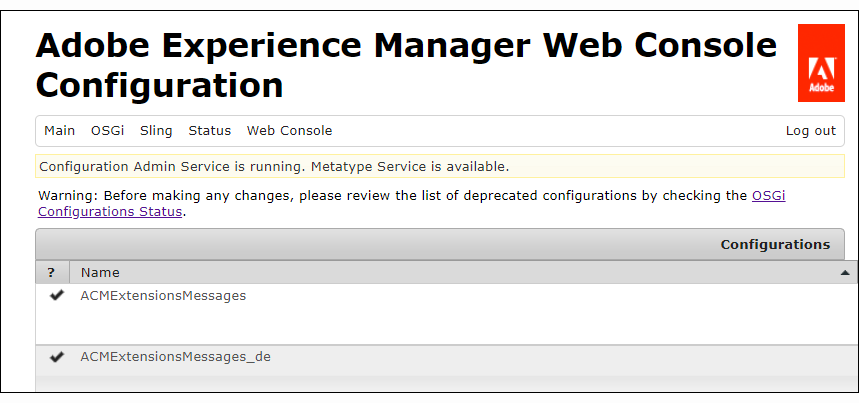
3. Search for the AEM DS Settings Service.
4. Click Edit the configuration values (the pencil icon).
5. Check for these values. Make sure they are populated and make sure they are current with your Publish Server URL and your admin credentials.
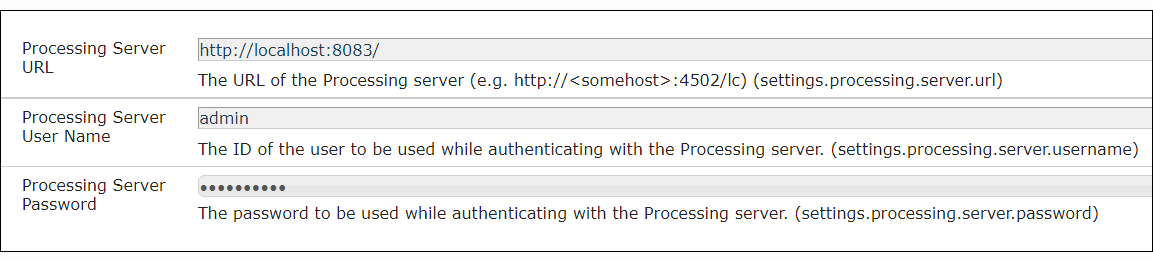
6. Click Save.
2. Select Mapping Mode is Missing
The Select Mapping Mode in the Set Variable workflow step is missing in 6.5.5. If you click the Select Mapping Mode drop-down in older versions, you will see options for JSON Dot Notation, Literal, Expression, and XPath (B). These options are not available in 6.5.5 (A).
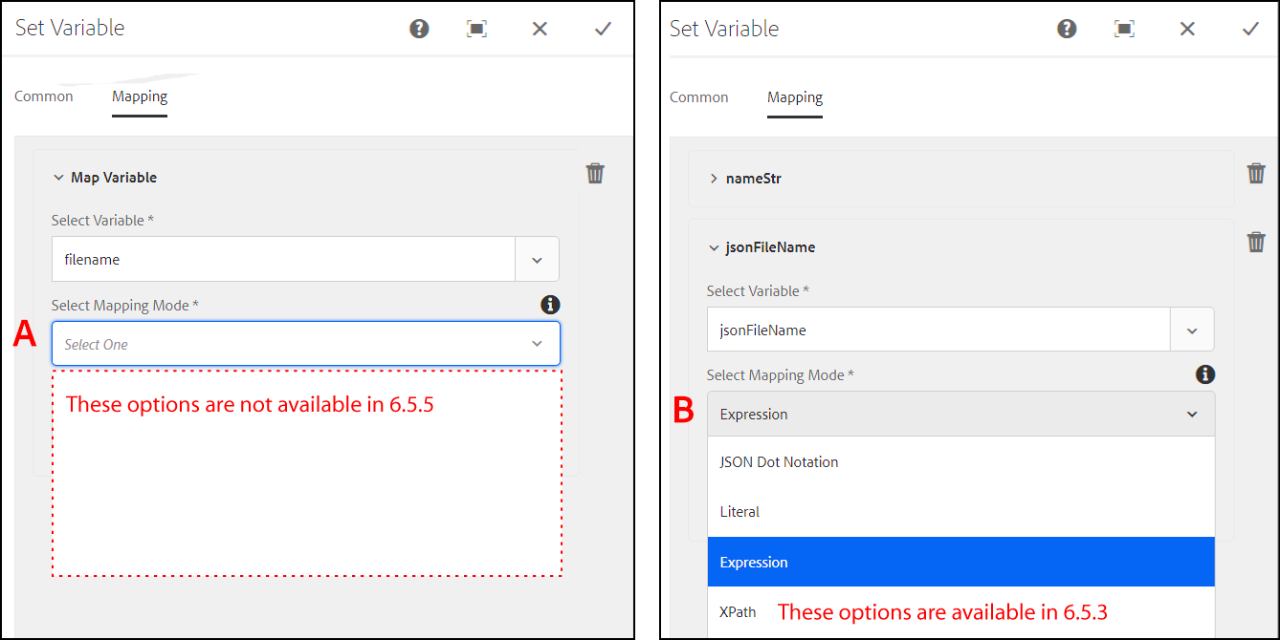
- Software Version: AEM Forms 6.5.5.0
- AEM Forms add-on package: adobe-aemfd-win-pkg-6.0.160.zip
- Steps to Recreate: Add the Set Variable steps to an AEM Forms Workflow.
- Suggested Work Around: Avoid the 6.5.5 version of AEM Forms, upgrade to the 6.5.6 version where the issue is fixed.
3. Expression Editor 6.5.6
The Expression Editor in AEM Forms Workflow 6.5.6 does not open. The error is due to missing Lodash JavaScript libraries. It can be solved in CRXDE.
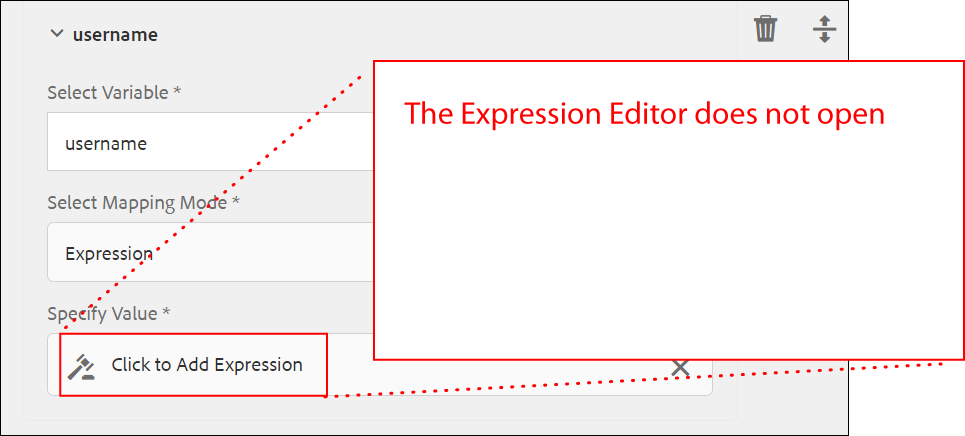
- Software Version: AEM Forms 6.5.6
- AEM Forms add-on package: adobe-aemfd-win-pkg-6.0.192.zip
- Steps to Recreate: Use a Set Variable workflow step, set the Select Mapping Mode to Expression, select Click to Add Expression and nothing happens.
- Suggested Work Around: Follow these steps to correct this problem on your server.
Correct the Problem in CRXDE
1. Open CRXDE with Administrator permissions.
2. Navigate to this node: /libs/fd/expeditor/clientlibs/base
3. Double-click on dependencies and add a dependency of cq-platform-underscore.
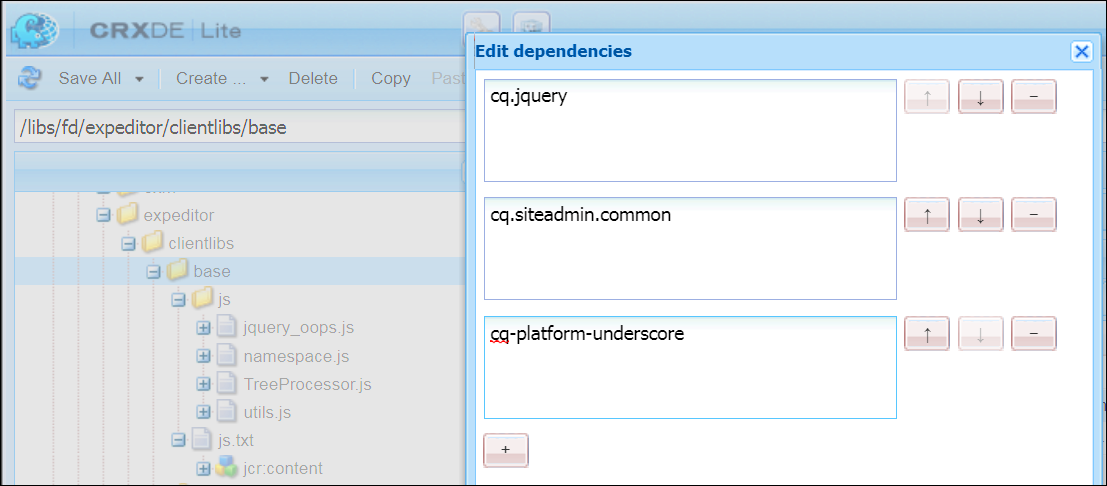
4. Click OK.
5. Click Save All.
The previously missing Lodash JavaScript libraries will now be available.